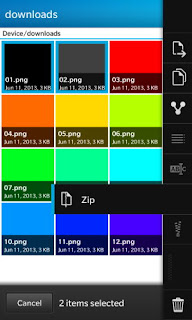Creating zip file to reduce the file size on a computer is not difficult, as well as extract a zip file. But how in the BlackBerry 10 handset?
You need to know that the File Manager app on BlackBerry has support zip files. With this capability, you can share files much easier and faster is not separated from the zipper function to compress the file so that its size becomes lighter.
For example, to share a lot of photos you can send them one by one. But it would be more concise if you zip all the photos in one bundle and share files in a single post. Zip compression you can do both for files and folders. Please follow the steps below to do so.
1. Open File Manager app
2. Touch and hold a file / folder that you zip
3. You can also tap the 'Select More' for adding files / folders
4. Spread action menu that appears on the right side of the tap by 3-point icon
5. Tap Zip
After performing the steps above, you will see a zip file appears in the folder that was active you show. Then you can rename the zip file by tap & hold, select the Rename option
After successfully zip a file or folder, now is the time you figure out how to unzip the file or folder. To display the contents of a zip file, tap on the zip file and see what is in it. Once confident with it, you can tap Unzip option that is in the bottom toolbar to extract all the files in it.
In addition to the above, you can also unzip file on BlackBerry 10 using the steps below:
1. Open File Manager app
2. Open the zip file is the location where
3. Tap and hold the zip file
4. Unzip Tap
Tip: To speed up file transfer between the BlackBerry 10 handset, you can use the NFC feature. You just need to find the zip file you wish to send, tap Share, and then select the option NFC. Afterwards you can put the back of BB10 handset with your friend's handset, and the file will be sent :)